

Place the plugin files in the prescribed location." above, and then click Open. Select "CutStudioPlugIn.bmp" or "CutStudioPlugIn.ico," which you moved in step 4 of "1. Select "ExecuteCutStudio.CutStudio" from the macro list.ĭepending on the version you are using, the name "ExecuteCutStudio.CutStudio" that you selected in the previous step may be displayed under Caption. Add the plugin's start button to the toolbar." above. If you do not need to change the icon, there is no need to perform this work. * Even if you do not perform this work, the plugin has already been installed. (Depending on the version you are using, the button may appear even before you restart the program.) When you start CorelDRAW again, the added button will appear. * In this example, we have dragged the item to the right of the "print" button on the standard toolbar to add the new button.Įxit CorelDRAW. Select "ExecuteCutStudio.CutStudio" from the macro list, and then drag this item to the toolbar.ĭrag this item to a space where no existing button is present to create a new start button for the plugin. Start CorelDRAW, and then open a new document. Add the plugin's start button to the toolbar. *2 Select Control Panel, Appearance and Personalization, then File Explorer Options.Ģ. *1 Select Control Panel, Appearance and Personalization, then Folder Options.
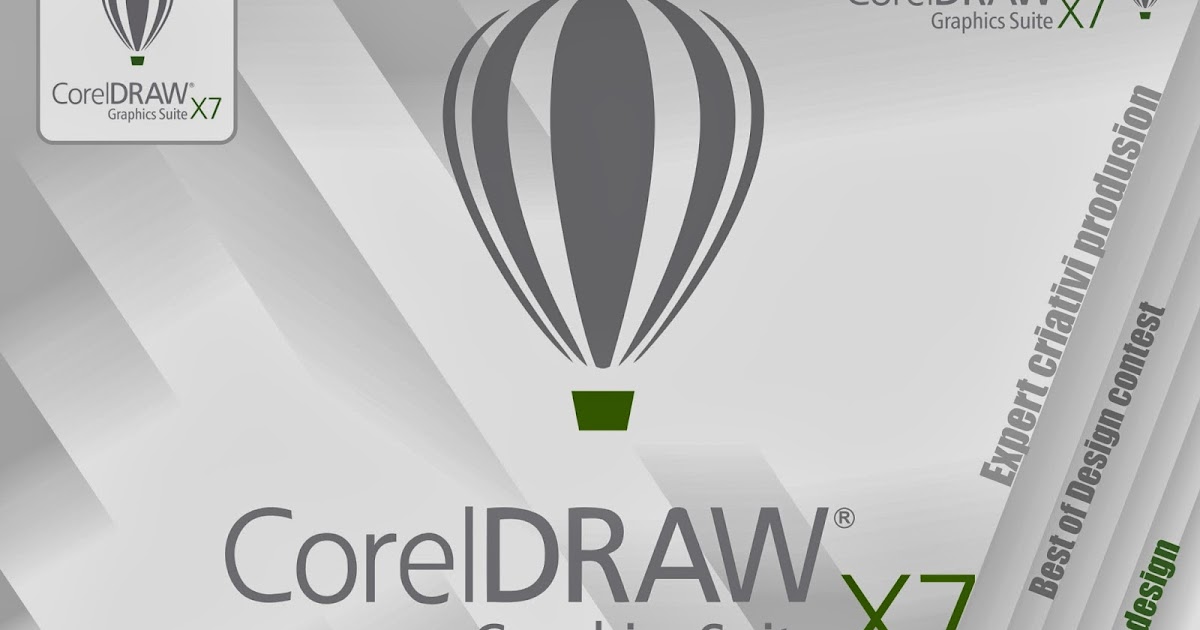
* Open Folder Options (Windows 7)*1 or File Explorer Options (Windows 8.1/10)*2 set Hidden files and folders to Show hidden files, folders, and drives on the View tab and then click OK. Users- User name- AppData- Roaming- Corel CorelDRAW Graphics Suite X8 DRAW- GMS X8: Copy "CutStudioPlugIn.gms" and "CutStudioPlugIn.ico" to the following folder. * "#" is "X6" or "X7," which is the number of the CorelDRAW version that you are using. Program Files- Corel- CorelDRAW Graphics Suite #- Draw- GMS X6 and X7: Copy "CutStudioPlugIn.gms" and "CutStudioPlugIn.bmp" to the following folder. Readme.txt (contains information such as the installation procedure).CutStudioPlugIn.ico (plugin icon image for X8).CutStudioPlugIn.bmp (plugin icon image for X6 and X7).This folder contains the following files. In the decompressed folder "RSP-094_vxx_GR," open the folder "CutStudio_CorelDraw_PlugIn_Win_Vxxx" ("xx" represents the version number). Log on as an administrator to the computer that you will connect this machine to. Place the plugin files in the prescribed location. Supported versions: CorelDRAW X6 or later Procedureġ.


 0 kommentar(er)
0 kommentar(er)
